Beachbody On Demand on Samsung Smart TV, how to steam Beachbody from iphone to tv, how do I get Beachbody with Amazon Prime.
Keeping fit is good for both a healthy body and sound mind. That’s why in this article we will be taking you through your favorite fitness app Beachbody on Demand on Samsung Smart TV.
In this article we will introduce the Beachbody on demand to new user and you will also learn how to get, add, install and watch Beachbody On Demand on your Samsung Smart TV. This guide is very detailed and I you to follow it step by step to avoid any issues.
What is Beachbody On Demand?
Beachbody On Demand is a one of the most popular fitness and exercise software program out there. With the Beachbody On Demand app, you will get nutrition plans, a virtual coach, numerous workouts with unlimited access, and more tips to promote and maintain your health.
Members can choose workouts based on fitness level, exercise type, time, or Super Trainer, and stream them right to their web-enabled TV, laptop, tablet, or smartphone. They even get digital versions of the program guides, meal plans, and workout calendars, so they can get on the path to great results right away. Beachbody On Demand is always being updated with new programs and exclusive content.
Access to Beachbody On Demand app is partially restricted to subscribed users. The subscription costs about $99/per year, $77.70 for 6-months, and costs $59.85 for quarterly subscription. With the right determination and funds at hand, the Beachbody On Demand App is the best for you to prepare execute a formidable fitness plan on a daily.
Beachbody On Demand is more popular in countries like the United States, United Kingdom, Canada, France etc.

Features of Beachbody On Demand App
The following programmes are available to all users of Beachbody On Demand App.
- 3 Week Yoga Retreat
- 22 Minute Hard Corps
- 10-Minute Trainer
- Total Body Solution
- The Master’s Hammer and Chisel
- Hip Hop Abs
- Brazil Butt Lift Master Series
- Beachbody Yoga Studio
- THE 20s Workouts
How To Get & Watch Beachbody On Demand on Samsung Smart TV
Since the Beachbody On Demand App is not available on Samsung TV, To get Beachbody On Demand on Samsung Smart TV, you have to use a third-party tool or mirror cast the programmes via your smartphone.
The following ways are the easiest methods to watch Beachbody on demand on Samsung smart TV.
- Via Android and iOS Devices
- Using Chromecast
- Via Streaming Devices
- By using Streaming Services
We are going to to discuss each method in details below. So let’s proceed.
How To Watch Beachbody On Demand on Samsung Smart TV via Android and iOS Devices
- Turn on your Samsung Smart TV
- Connect your smartphone to the same WiFi as the Smart TV
- Go to playstore or app store on your Android or iOS device.
- Download and install Beachbody On Demand App
- Launch the Beachbody app
- Navigate to the cast or Screen Mirroring option and select it.
- Look for your Samsung Smart TV in the scan results and Connect to it
- Finally Choose your favorite programme on the Beachbody On Demand App and watch on your Samsung Smart TV.
Some Samsung Smart TVs does not have an inbuilt Screen Mirroring feature so we have to use a third-party tool called Chromecast and that brings us to the next method.
How To Add Beachbody On Demand on Samsung Smart TV using Chromecast
The use of Chromecast in mirroring or casting on Smart TVs is a very reliable and working method. See how to get Philo App on LG Smart TV using Chromecast.
- Plug the Chromecast device on your Samsung Smart TV and connect it to the same Wi-Fi with your Android.
- Download Beachbody On Demand App on your Android Smartphone
- Install and Launch the App
- Go to settings and select Connected Devices
- Click on Selection Preferences
- Select the cast icon and Choose your Chromecast.
- Finally Click on Start Now to watch your Beachbody On Demand content on your Samsung Smart TV.
How To Add Beachbody On Demand to Samsung TV via streaming devices
The streaming devices which can be used in this method are Firestick, Roku, Amazon Fire TV, Apple TV, and others.
- Connect your Samsung Smart TV with a streaming device (Roku) through the HDMI port on your TV.
- Connect your Samsung Smart TV with Roku to the same WiFi
- On your Roku device, Open the Roku Channel Store.
- Download and Install the Beachbody On Demand app on the Roku device.
- Finally, Launch the Beachbody on demand app on your Roku device to stream on your Samsung Smart TV.
How To Stream Beachbody On Demand to Samsung TV with streaming services
The streaming services which can be used in this method are Netflix, Hulu, Amazon Prime and others.
- Turn on your Samsung Smart TV and Connect it to a fast and stable WiFi.
- On your Samsung Smart TV Screen, Press any of the above mentioned streaming services. (Amazon Prime)
- In the Amazon Prime app, Open Beachbody On Demand.
- Login with your details and watch on your Samsung Smart TV.
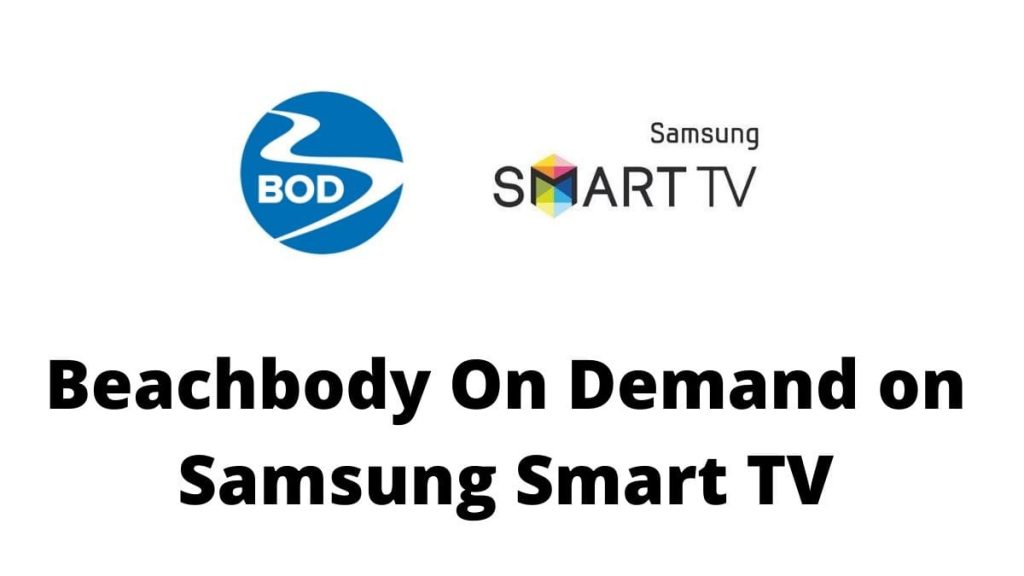
FAQ
As of Today, the Beachbody On Demand app is not available for Samsung Smart TV. However, you can get Beachbody On Demand on Samsung TV by following any of the methods above.
If you are having difficulty casting or mirroring Beachbody on Demand on your TV, Take your time to look at this guide again to make sure you did not miss a step.
Beachbody on Demand allows subscribers to choose workouts by fitness level, exercise type, time, or Super Trainer, and stream them right to their web-enabled TV, laptop, tablet, or smartphone.
Conclusion
If you are reading this part of the article, you must have gone through the four methods of streaming Beachbody On Demand on Smart TVs.
Which of these methods do you prefer?
Let us know in the comment section.
Also don’t forget to share to youe friends.

