To recover deleted data from your android phone, you need to:
* switch on USB debugging.
* Root the android phone.
To switch on USB debugging
1. Go to settings on your phone
2. Scroll to About Phone and click it
3. Scroll to “Build Number ” and click on it 5 times repeatedly.
4. Go back to settings and scroll up to “developers options” and click it.
5. Switch “on” USB debugging.
Procedure to recover deleted data.
1. Download EaseUs Mobisaver to your pc. (http://hovatek.com/redirect.php?link=htt…overy.html)
2. Launch the App and connect your phone using a good usb cord.
3. Click on the “start” button and the software will quickly connect with your device and scan your device to find your deleted data.
4. You can preview the scanned data and select which ones you want to recover by checking the box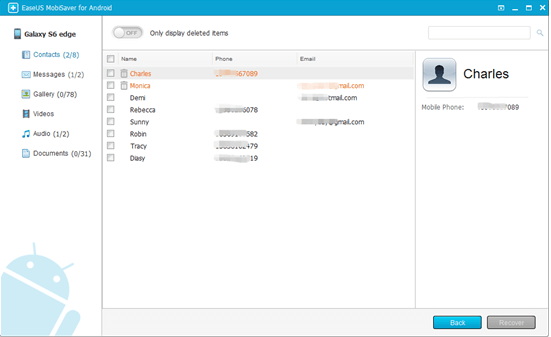
5. After checking the data you want to recover, click on the “Recover” button to begin the recovery procedure.
6. Specify the folder on your computer you want the recovered data stored for easy access.
You can choose to save the recovered contacts in CSV, HTML and VCF formats and messages in HTML format to computer for your convenience.
1 Comment

Thanks for sharing. I read many of your blog posts, cool, your blog is very good.