Set Up Data Saving Mode on your Instagram App: How To
About Instagram Data Saving Mode
Instagram which by default preloads videos and photos hence consuming a lot of data in a short while but now this feature allows you to reduce the amount of data consumed, you can choose not to allow Instagram preload videos over cellular connections. This gives users more control over their media.
How to Activate Data Saving Mode on Instagram
- Go to your profile and tap .
- Tap Settings.
- Tap Account > Cellular Data Use.
- Next to Use Less Data, tap to toggle on.
Moreover, you can as well decide whether you want Instagram to show you High resolution media on your Android device.
See Also: How to Use Twitter Stickers on Android and IOS
High resolution media Settings on an Android device
To choose when Instagram will show you high resolution media, follow the instructions above, tap High Resolution Media and then tap:
- Never: Instagram will never you show you high resolution media.
- WiFi Only: Instagram will only show you high resolution media if your device is connected to WiFi.
- Cellular + WiFi: Instagram will show you high resolution media when your device is connected to either cellular data or WiFi.
- This feature is targeted at countries where the network speeds and penetration is low compared to other countries.

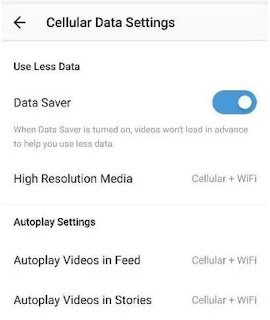
Thank you for your sharing. I am worried that I lack creative ideas. It is your article that makes me full of hope. Thank you. But, I have a question, can you help me?