Fix DirecTV delete a location error:
For everybody that is in love with streaming services, DirecTV always shows up as first choice.
This is because of the affordability and budget-friendly subscription plans they offer to all subscribers.
As good as it may seem, DirecTV users also go down with some technical issues which disturbs their streaming experience.
In this article, we are going to discuss about the DirecTV delete a location error and guide you on how to resolve it in case you are experiencing such error on your DirecTV device.
Possible Reasons Why you are seeing Delete a Location error on your DirecTV
Whenever you see delete a location error on your DirecTV, research has shown that it might be due to clients issues or reciever issues.
Clients Issue
If you are stuck with delete a location error message, there are high possibility that the clients have been deleted from your account.
Receiver Issues
This case is always common to user who did not purchase their receiver directly from DirecTV and bought from third-party stores like eBay for maybe cheaper prices instead.
See Also: How To Fix JIP Error on DirecTV
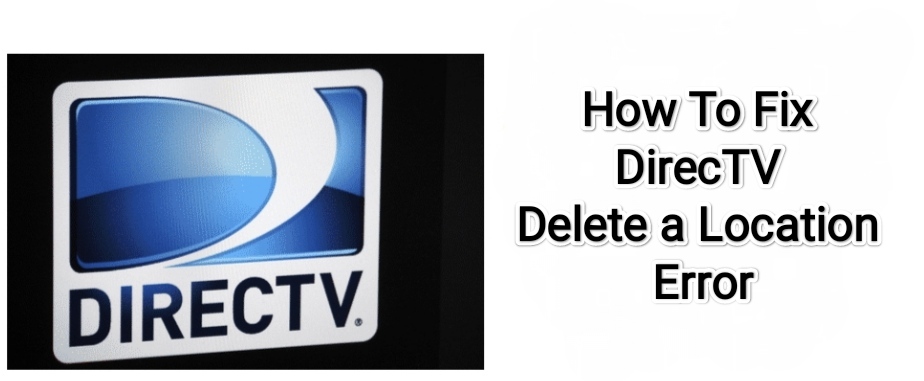
How To Fix DirecTV Delete a Location Error?
To resolve the delete a location error appearing on your DirecTV device, follow the steps below.
we are going to handle the error as per the cause of the error.
Restore and Activate Client status
In a case of deleted client, it is usually due to system update and the error will disappear in after a while all you have to do for starters is to just wait for the delete a location error to disappear.
If you have waited for some time and you are still stuck at the error screen, the it is time to call DirecTV customer service.
They will run a check on your account client status and restore and activate it. This will fix the delete a location error immediately.
See Also: What Channel is WWE on DirecTV
Send the Receiver Details to DirecTV
If you purchased your DirecTV receiver from a third-party store, then the error might be due to break in connection.
First confirm that your client status is active, if yes then pen down the card ID and the serial number of the receiver.
Then, contact DirecTV Customer service and send the serial number and card ID of your receiver to them.
They will establish the right service connection for your DirecTV receiver and you will experience the delete a location error no more.
Reset and Restart your DirecTV device
If the above two reasons are not why you are seeing the delete a location error on your DirecTV device, then it’s time to take laws into your hands.
The most common and effective troubleshooting method for fixing the any issue on the DirecTV device or any streaming device at all is to reset the receiver and restart.

To reset,
- Press the red button on either the front or the side of your receiver or DVR.
- Turn off the DirecTV receiver or DVR and unplug the power cables.
- Wait for like five to ten (5 – 10) minutes before plugging the cables back to the power outlet.
- Now turn on the devices.
- Once connection is established, you will notice that the delete a location error has disappeared.
Reset your TV
In addition to the DirecTV and DVR reset, you could try resetting the TV as well.
- Press and hold the power button for about one minute.
- Once the TV turns off, Unplug the power cord of your TV.
- Wait for five to ten (5 – 10) minutes, and plug in the power cord back.
- Turn on the TV.
- Connect the DirecTV and DVR and the delete a location error will be resolved.
Conclusion
By following the guide above, you will be able do fix the DirecTV delete a location error without hassle.
If you encounter any issues following this guide, Let us know by using the comment section below.

