Solved: Download and install Files on your SD card for Android 7 Nougat users
It will not be an issue anymore..
Read Also: List of Top 13 Common Android Smartphones Problems and Solutions
Without wasting your time , let me go into the main tutorial ..
NOTE: This method involves erasing or formating all the data available on the SD card. You won’t be able to take it out on another device, unless you erase all of its data.
So I advice you to do a total Backup before you proceed with the steps below.
STEP 1: If you have agreed, insert your SD card to your phone and go to your “Android Settings” and tap on “Storage“.
STEP 2: Now, select your SD card, sometimes they may call it “External storage“.
STEP 3: At the top right corner of the screen, tap on “Storage Settings“.
STEP 4: Then, tap “Format as Internal“.
STEP 5: Now, select the storage option and tap on “NEXT“. For example, if you want apps to store cache on your SD card, select “Use as storage for both app and data” but if you want apps to be stored on the SD card, kindly select “Use as internal storage for apps only“.
STEP 6: Finally, tap on “Erase and Format“, all the data on the SD card will be erased and a confirmation message will tell you that you have successfully set your SD card for download.
Read Also: 10 Amazing tricks you should try on your Android phone
I hope is helpful? If you encounter any problem or issues while setting this up, kindly ask more questions and if it works for you, share your experience!

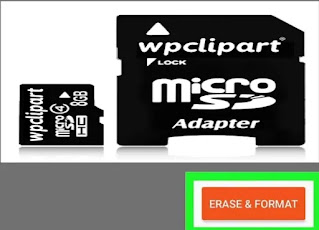
I loved as much as youll receive carried out right here The sketch is attractive your authored material stylish nonetheless you command get bought an nervousness over that you wish be delivering the following unwell unquestionably come more formerly again as exactly the same nearly a lot often inside case you shield this hike
I don’t think the title of your article matches the content lol. Just kidding, mainly because I had some doubts after reading the article.