FIXED: Repair Damaged Memory Card and Recover your Precious Data
But there should be no worries in the first place as it is possible to force the card to cough up your saved data.
Read Also:5 Ways to Fix Slow Charging on your Smartphone.
All you need do is test run the memory card by using a USB memory card reader on your computer to see if it will recognize the card.
How to test run SD card?
Plug the data cable for the USB adapter into your computer.
Wait until Windows automatically recognize the device and assign a drive letter to it and double-click on the drive letter that Windows the assigned to the device.
If it happens that you’re able to access your data, the card is working.
However, if your computer doesn’t recognise the corrupted card, you’ll have to force a repair by making use of the Windows “chkdsk” program.
Here is how to repair your SD card by making use of the Windows “chkdsk” program
1. Click the Windows orb on your taskbar, if when test running the SD card you receive an error message
Click the “OK” button to open the Run pop-up box.
Type “cmd” in the text box and click “OK” to bring up a command prompt box.
Type the “chkdsk” command and specify the drive letter to check, followed by “/r.” The resulting command is expected to look like this example: chkdsk e: /r.
Press “Enter” to execute the command and check the memory card for errors.
2. Wait for the “chkdsk” program to finish check
Press the letter “Y” on your keyboard to allow the program to continue with the check as this will make it possible for you to recognize the files and directories in your SD card.
Click the “Yes” option to save lost chains into the file when “chkdsk” is done checking the SD card.
Upon doing this,”chkdsk” will display all your lost data files that have been repaired.
3. Switch to the desktop and double-click on “Computer”
After double clicking on “Computer,” click on the drive letter that Windows assigned to the memory card.
Upon doing this, the repaired file will be displayed and you’ll be able to access them again on the memory card.
Remove SD card from the card reader and insert to your phone to access the memory card.
Tips to protect your SD card
- Don’t remove a memory card while turning on/off your camera or other devices.
- Don’t remove your memory card while saving and viewing a photograph.
- Resist the temptation of taking or viewing new pictures on battery low mode.
- Don’t change your memory card when the camera is on.
Note:
The simplicity of the following tips shows not be taken for granted. If you follow them, chances are high that your SD card will always be protected from damage.
Now that you know how to repair damaged memory card, share this article with your friends and let us know about your experience in the comment box.