Today, we will show you how to easily install TWRP Recovery and Root your Infinix Hot 4 smartphone.
The device runs Android 6 (Marshmallow) pre-installed, although there upgrades to Android 7 (Nougat) has been released.
Click here to Install
…
Now, let’s Root the Infinix HOT 4
FIRST THINGS FIRST…
N.B:
** Rooting voids the warranty of the device, you root it at your own risk (we won’t be responsible for any damages…blah blah blah). Don’t mind the precautions, it’s Nothing to worry about if you carefully follow steps.
**Most importantly, you must UNROOT the Hot 4 before installing any updates to avoid issues of bricking.
Read Also: Tecno w3-Step by Step Method To Root device
REQUIREMENTS:
A working USB Cable
SP Flash Tool >>
VCOM Drivers – Downloading link and installation instruction,
TWRP Recovery Image for Infinix Hot 4 >> Download it Here
SuperSU-v2.76.zip >> Download Here
TUTORIAL STAGE:
Installing TWRP Recovery and Root Infinix Hot 4 X557
1. Save the SuperSU 2.76.zip that you downloaded to your phone’s SD card
2. Unzip the TWRP zip file that you downloaded and flash the recovery image into the Hot 4 using the SP Flash Tool
We had posted a guide on how to flash TWRP on Infinix phones in this post. Make sure you read that and follow it carefully it.
3. Boot your phone into TWRP Recovery Mode (Press and hold the Vol Up and Power button simultaneously for 5 seconds)
4. In TWRP, if you get a prompt asking you to swipe to allow modification of the System partition, tap Keep Read Only
5. If TWRP offers to root the phone, select NO
6. In TWRP recovery, tap INSTALL
7. Navigate to the location of the SuperSU 2.76.zip and select it
8. Swipe to confirm flashing of SuperSU.zip and wait till flashing is complete
9. After a successful flashing go back and reboot.
Read Also: 10 amazing tricks you should try on your Android smartphone
THAT’S ALL! INFINIX HOT 4 ROOTED!
Download Root Checker from Play Store to verify your root privileges. After installing Root Checker, run it and you should get a success message after then.
Hope it worked for you, questions and testimonies are welcome in the comment section below.