Download Vimeo Videos on Mac
Just like YouTube, Vimeo is a top leading social media platform specifically designed for videos.
With the global population turning to video not just for entertainment but for accessing information about businesses, products, charities, and more, It is necessary that we publish this article to explained in details some of the free and easy ways to download Vimeo videos on Mac.
Without much ado, let’s dive right into it.
How to Download Vimeo Videos on Mac
Vimeo naturally comes with a download service which allows registered users to download Vimeo videos in 4K on Mac though basic members are restricted to 5 video downloads on Mac/PC per day.
However most of the Vimeo videos are not available for download anyways or are set to private.
Read how to download private Vimeo videos on Mac here.
Below are the top 7 easy and free methods to download Vimeo videos on Mac.
How to Download Vimeo Videos on Mac using Google Chrome
Google Chrome is one of the easiest way to download vimeo videos offline on Mac OS.

This process is very simple and easy to follow. Follow the instructions below to get the Vimeo download process on your Mac using Chrome.
- Activate “Enable resource tracking” in Google Chrome.
- Go to the Vimeo and open your preferred video.
- Sort the resources based on size.
- Select your preferred video quality available.
- Copy the URL of the video with the largest size.
- Paste the copied URL in the address bar and Go.
Chrome will automatically download the Vimeo video in FLV format.
You can right-click on the video to save as mp4.
How To Save Vimeo Videos on Mac Online
It is common knowledge that the fastest and easiest way to download any video from any website like Vimeo, Facebook, YouTube, Instagram, etc is use of an online video downloader tool.
There are lots of these online video downloader tools such as SaveVideo.me, Video Grabber, Downloadvimeo.net, Clipconverter.cc, Videoripper.me, etc that you can use for free to download Vimeo videos on Mac.
All you need to do in this method is to copy the Vimeo video address, paste the URL in the online downloader software and click on the download button.
| Pros | Cons |
| It is fast and easy | It is prone to malware and spyware attacks |
| You can download in various formats like MP4, 3GP, AVI, etc. | You need to install an anti-virus software to protect your macOS |
How to Save Vimeo Videos on Mac using Firefox Browser
The Firefox browser comes with lot’s of great add-ons and extensions.

A good Firefox extension that we are going to use in this tutorial is the free DownloadHelper that works quite well with many popular video streaming media like Vimeo, Facebook, YouTube etc.
- Install the DownloadHelper extension.
- Open the Vimeo in Firefox and find the Vimeo video you’d like to download.
- Play the video
- Click on the download icon after which you can see one or more listings for the video in Flash format or others in MPEG4 format.
- Choose one of the MPEG4 to download to your Mac.
How To Download Vimeo videos on Mac using Desktop Vimeo Downloader
Downloading private Vimeo videos on Mac brings about virus infection, quality degrading and more when you use a third-party tool or software.
Features
- Safe and clean.
- Support 1000+ popular streaming sites.
- Converts Vimeo videos to different formats without quality loss.
- Transfer footages to iPhone (12/Pro/max), iPad, Samsung Galaxy, etc. 420+ preset profiles for Apple, Android and other mainstream devices.
- Comes with a screen recorder
- Trim, crop, merge, cut and add subtitles to downloaded Vimeo video.
How to Use
- Install and launch the vimeo video downloader on your Mac.
- Search the video you want to download on Vimeo.
- Copy and paste the video URL to the address bar.
- Tap Analyze to get video info, varying from format, resolution, size and codec.
- Click OK.
- Tap Browse button to set target folder
- Click Download button to free download the Vimeo video on Mac.
Note: if the vimeo video is not what you want for your device, manually tick “Auto add to convert list” next to “Download Now” before you go.
Download Vimeo Videos on Mac using Vimeo Download Service
If you are a regular Vimeo user, you will notice that some videos on Vimeo naturally come with a download button at the bottom of the video.

You can therefore download such videos on your Mac without the help of any third-party tool or software.
How To Use
- Activate “Enable resource tracking” in Google Chrome.
- Search for your favorite video on Vimeo.
- Find the Download button, if available, in the tool bar.
- Click on it
- Choose your preferred format, resolution and size.
- Start downloading the video.
- Right click on the video and choose the “download linked file”, then it will be downloaded in the background.
Important Notice
- Viewers without a Vimeo account cannot download the source files.
- Basic user can only download five Vimeo videos per day.
- Vimeo Plus and Pro members can save the original untranscoded source files on Vimeo and make their original file downloadable by others, too.
How To Save Vimeo videos on Mac with Safari
The Safari’s Tool Activity Window is another method that gives better-quality result when saving streaming videos for offline use on your Mac.
How To Use
- Launch the Safari window with the Vimeo video to be downloaded on your Mac.
- Press Cmd+Option+A, or go to Windows > Activity (shortcut: alt+apple+a) in Safari
- Look through the activity for “Video Name”. If you’d like to download the true video file, just choose the largest file size.
- Double click to download the Vimeo video to Mac.
It’s important to note that the file saved from Safari is usually in FLV which is not compatible with Mac’s QuickTime player so you will need a video converter on your Mac to convert Vimeo FLV video to MP4, MOV or M4V format readable on your Mac computer.
Record Vimeo videos on Mac using Screen Recorder
The last method I’m going to drop here is regarded as a crude way but yet effective.
It is just by using a screen recorder to record Vimeo videos on Mac in real time. You can install a screen recorder software or better still use the MacX Video Converter Pro’s built-in screen recorder which we shared earlier.

How To Use
- Download the Mac screen recorder.
- Install and run it.
- Open the video on Vimeo you’d like to record.
- Press the “Screen Recorder” button on the main interface.
- Customize the screen recording area by choosing “Keep Full Screen” or “Crop Region”.
- Select the quality of Vimeo video to be recorded, tweak the video frame rate, add sound effect to your video, and alike.
- Click “Browse” button in output setting area to select a destination folder to save your recorded Vimeo video.
- Finally Hit “Start Record” button.
Conclusion
Now that you know the 7 ways and methods to download Vimeo videos on Mac for free, let us know which is your favorite method.
Use the comment section to notify us if you encounter any difficulty in any of the steps above.
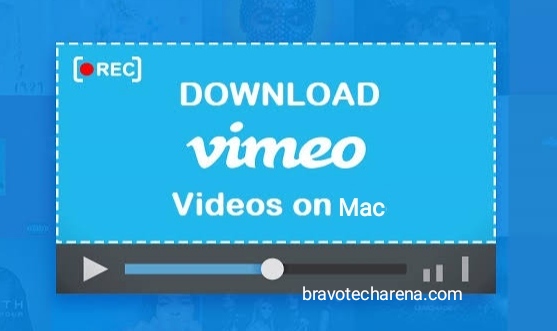


Your point of view caught my eye and was very interesting. Thanks. I have a question for you.
Your blog is a testament to your expertise and dedication to your craft. I’m constantly impressed by the depth of your knowledge and the clarity of your explanations. Keep up the amazing work!.
This is exactly what I was looking for—thanks for the helpful tips!